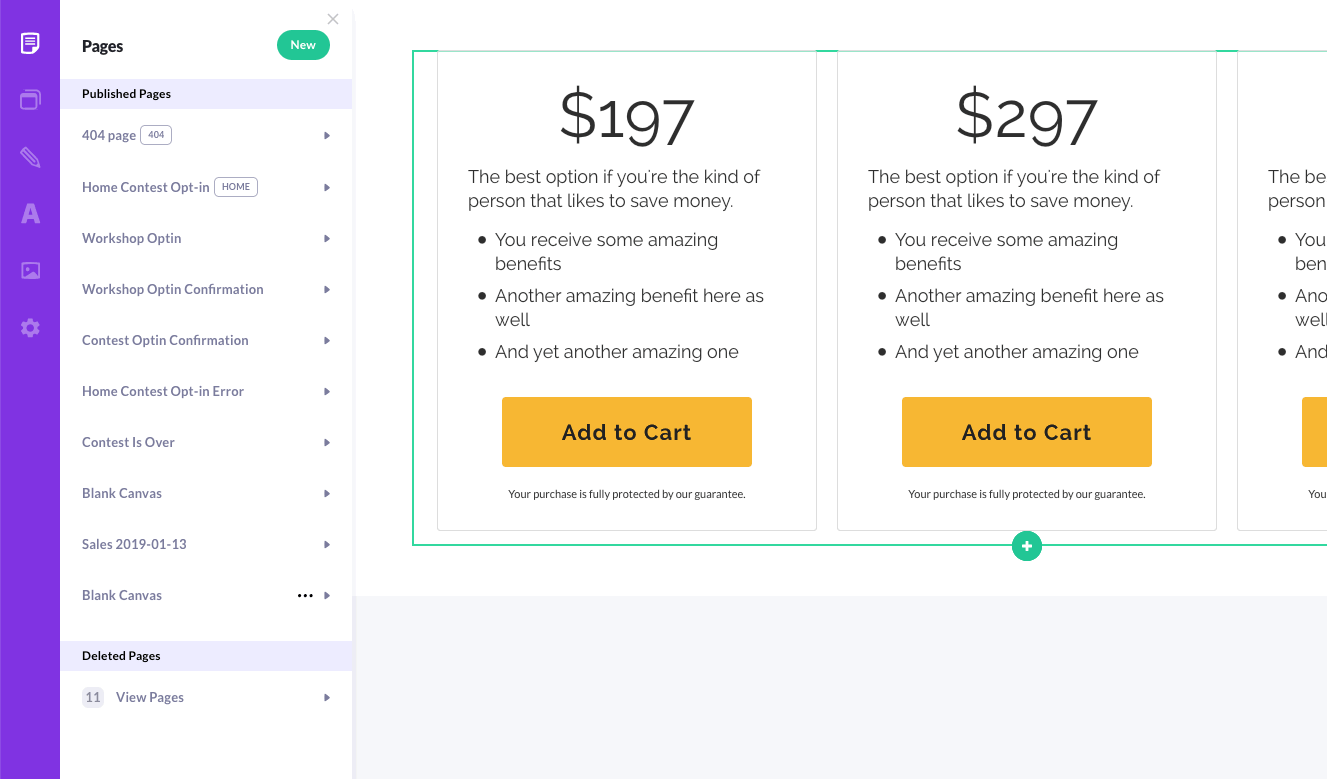It's easy to adjust the column layout of a section -- add a column, deleete a column, or adjust column thickness.
Adding a Column to a Section
The easiest way to add a new column to a section is to duplicate a current column.
- Click on the
 icon for the section
icon for the section
- Click on the row to adjust (normally you'll have just 1 row in a section)
- Hover over the columns in the left panel, click on the
 button and click Duplicate
button and click Duplicate
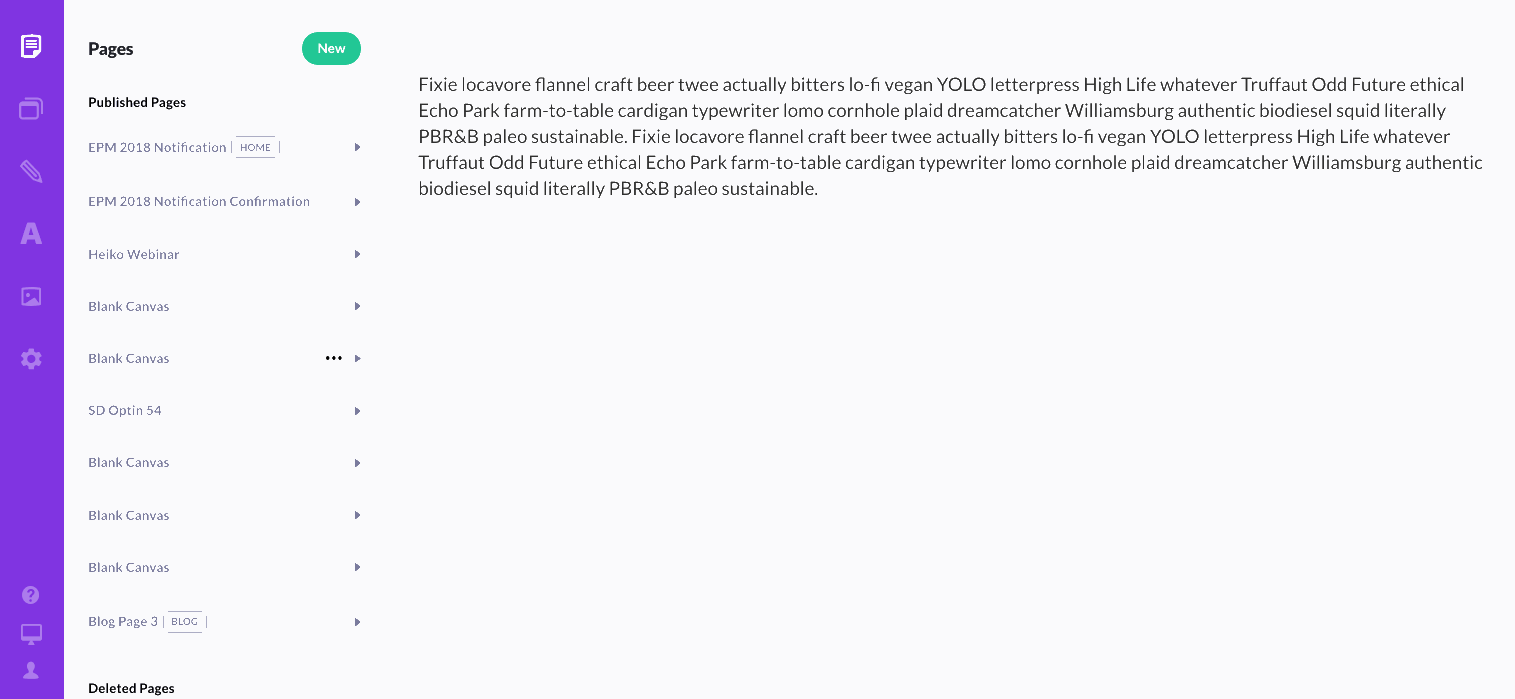
Here's how to add an empty column to a section:
- Click on the
 icon for the section
icon for the section
- Click on the row to adjust (normally you'll have just 1 row in a section)
- Click on any of the columns in the left panel
- Click on the
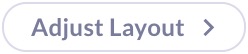 button at the top of the left panel
button at the top of the left panel
- Choose your new layout by clicking on it (Note that if you choose fewer columns than currently exist in the section, the right-most column will be deleted, even if it has content in it!
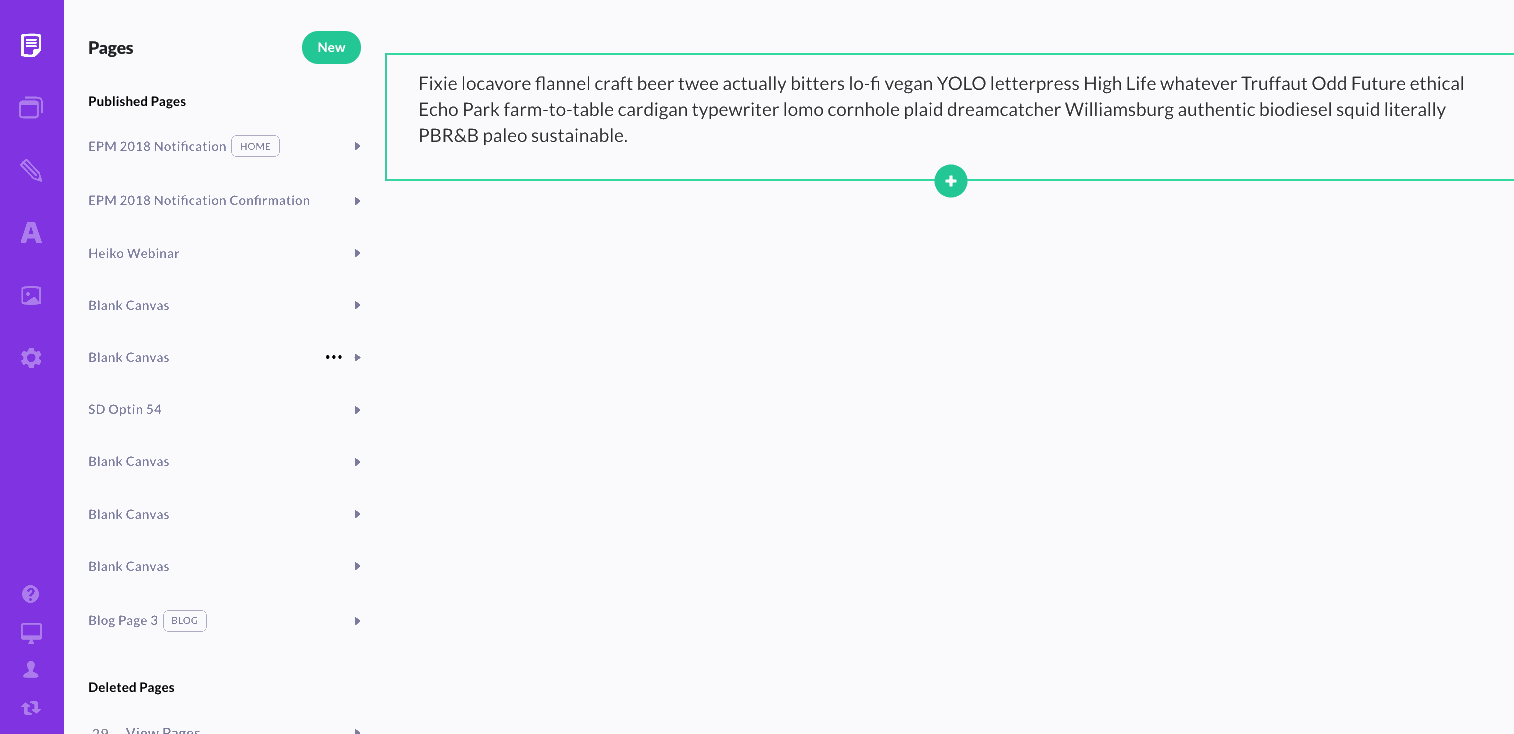
Removing a Column from a Section
- Click on the
 icon for the section
icon for the section
- Click on the row to adjust (normally you'll have just 1 row in a section)
- Hover over the columns in the left panel, click on the
 button and click Delete
button and click Delete
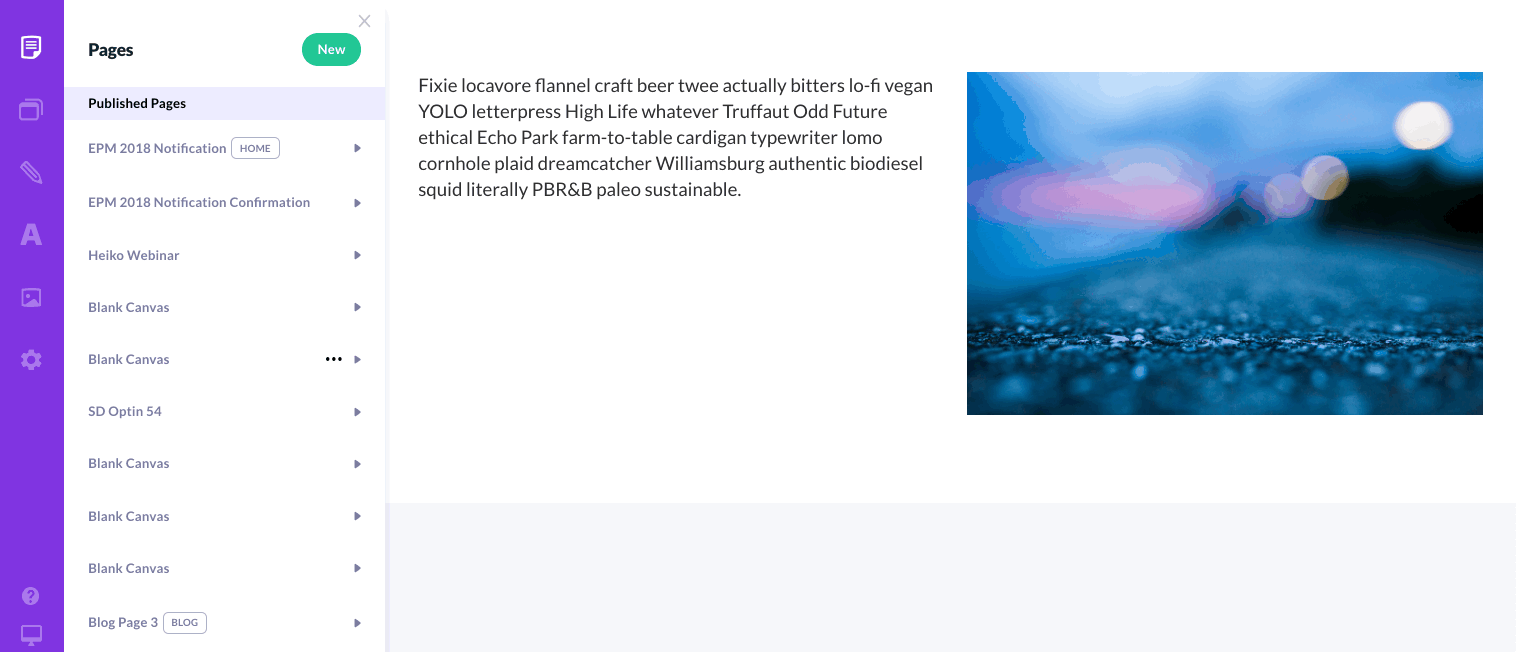
Adjusting the Width of the Current Columns
- Hover over the section and look for the
 gripper
gripper
- Click and drag this gripper until your columns are placed in the location and width you desire
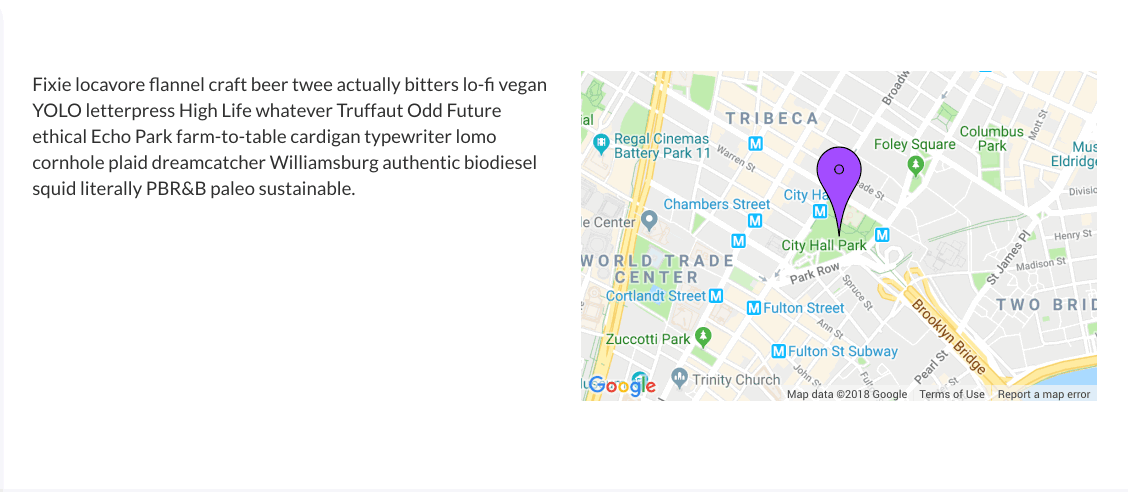
Switching the order of more than 1 column
- Hover over the row and click on the green
 icon
icon
- In the left panel, look for the column names, and drag them around to reorder the column in that row