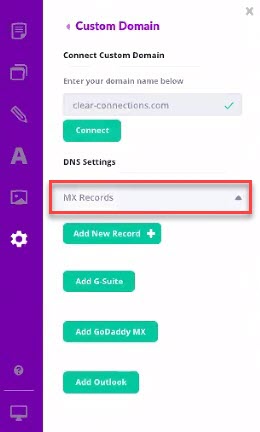If you have a custom domain name, then you probably have mail coming to your domain. For example, you may have an email address such as "yourname@yourname.com".
When you connect your custom domain to us, your email will stop until you complete the step shown in this article.
First, you need to wait until your DNS updates
If you updated your DNS in the past few hours, then odds are good you may still see this in your Domain Settings panel:
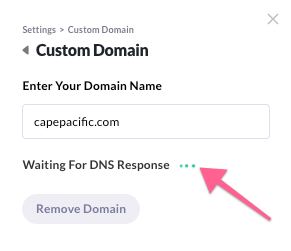
This means we're still waiting for you DNS to update across the internet. Until we can see that you've successfully updated your DNS to point to us using the steps in this article, we will need to wait.
Once your DNS finishes updating
Once the information has successfully updated, then you'll be able to move to the next step, which is to add your MX records to Heroic so that we know where your mail should be going.
IMPORTANT: If your email is with G-Suite, GoDaddy, or Office 365 Outlook, you'll see a button labeled as such under MX Records -- a one-click setup.
If your mail is hosted with another provider, then you will need to contact them to get the correct MX record information to use.
Once you have your MX Record info, here's how to enter it:
- Click Settings in the far left panel
- Click Site Settings
- Click Connect Domain
- Open the MX Records section
- Click Add New Record +
- Enter your MX Record info here