Creating a New Custom Color Palette
If you have a custom color palette that's already been designed, you can create a complete custom palette from scratch in Heroic.
- Click the
 in the Control Panel (far left panel)
in the Control Panel (far left panel)
- Click on Colors
- Click on the Create Custom + button
- Enter a name in the Palette Name field (e.g., My Custom Palette)
- In the Edit Colors section, you'll see five circles. Click one, then select a color from the options below (or enter a Hex number, if you have one). Continue this step until you've selected all five colors
- Click Save & Add to Library
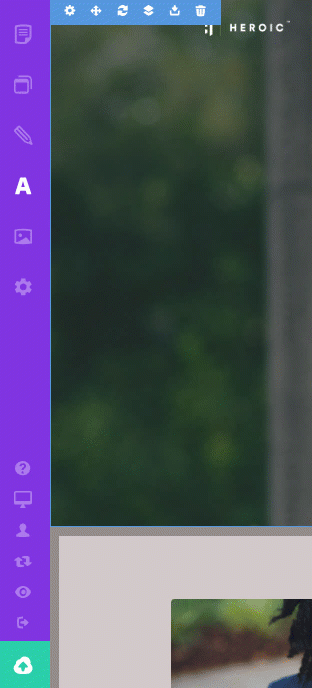 ]
]
Using Your Custom Color Palette
Once you have created your new palette, you can make it active by clicking the Add button:
[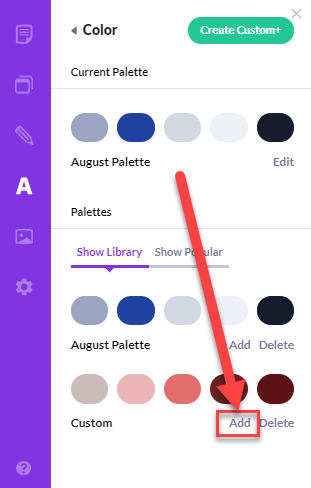 ]
]
