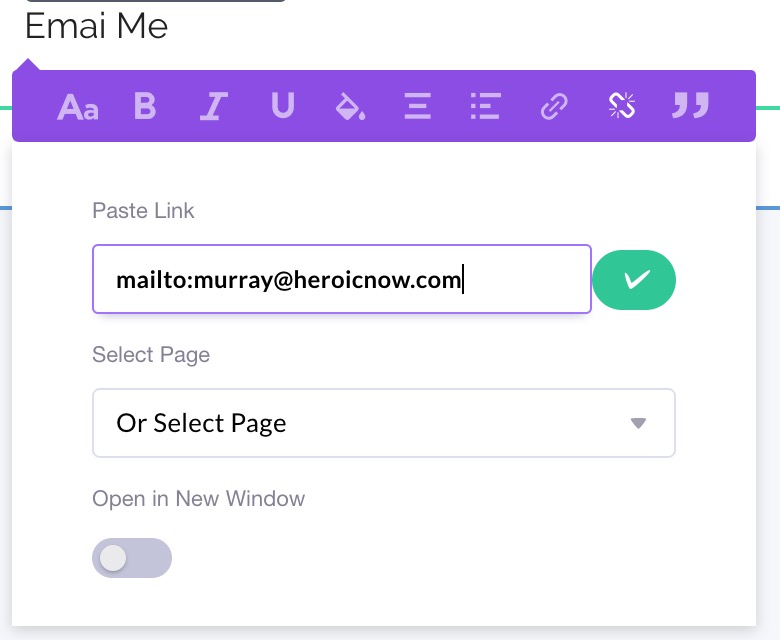To link a piece of text to another place or page (ie: create a hyperlink), it's easy.
Hyperlinking to an external page
- Select the piece of text in question, and look for the purple toolbar
- Click the
 icon to open the Hyperlinking menu
icon to open the Hyperlinking menu
- Paste or type the destination page address into the Paste Link field and click the green check mark icon
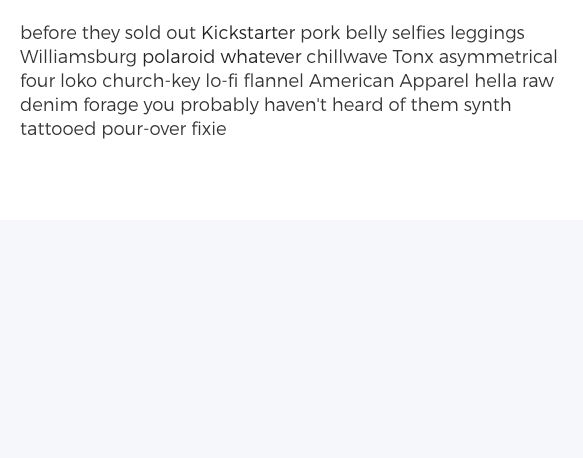
Hyperlinking to another Heroic page
- Select the piece of text in question, and look for the purple toolbar
- Click the
 icon to open the Hyperlinking menu
icon to open the Hyperlinking menu
- Choose the Heroic page from the Select Page droplist
- If you want the browser to open a new tab when the link is clicked, toggle Open in New Window
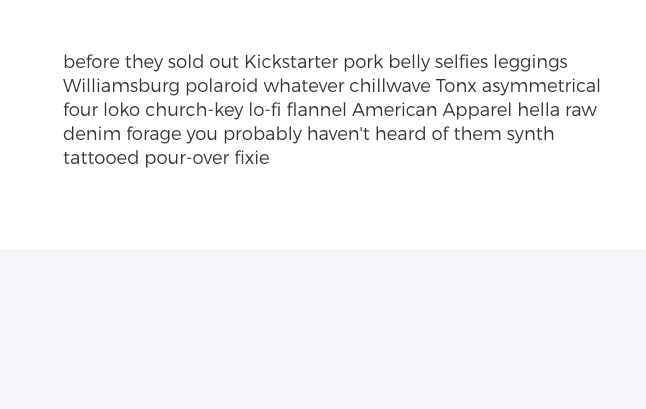
Hyperlinking a popup window
To put it another way, you want your text link to open a popup window you've already created in Heroic.
- Select the piece of text in question, and look for the purple toolbar
- Click the
 icon to open the Hyperlinking menu
icon to open the Hyperlinking menu
- Choose the Heroic popup from the Select Page droplist (you'll need to scroll past all the pages)
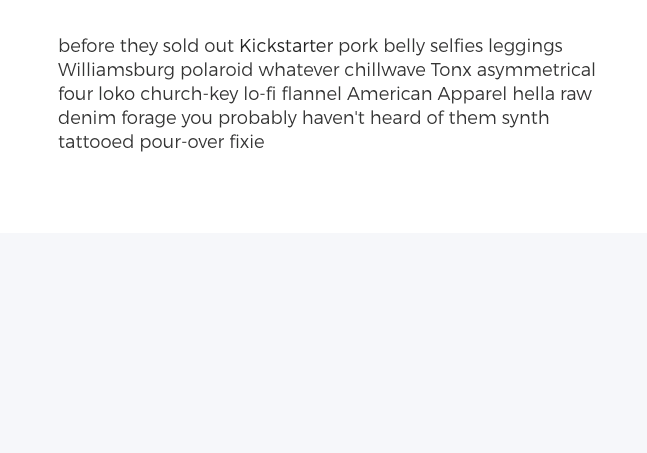
Hyperlinking to another section on the same page
- Select the piece of text in question, and look for the purple toolbar
- Click the
 icon to open the Hyperlinking menu
icon to open the Hyperlinking menu
- Choose the destination Section's name from the Select Page droplist (you'll need to scroll past all the pages & the popups)
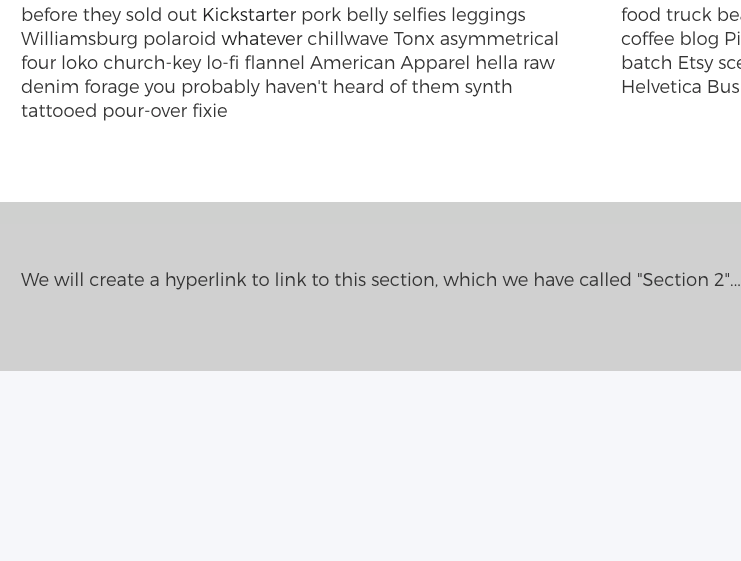
Hyperlinking to send an email
- Select the piece of text in question, and look for the purple toolbar
- Click the
 icon to open the Hyperlinking menu
icon to open the Hyperlinking menu
- Enter "mailto:" and then the email address into the Paste Link field