IMPORTANT: Before starting work, have your ConvertKit API key at hand!
Locationg your API Key
- Navigate to the APIs section of the control panel.
- Click on Get API Keys
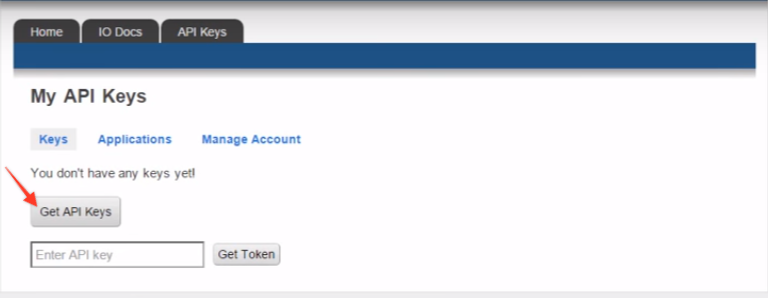
- Check your email for the verification link and click it
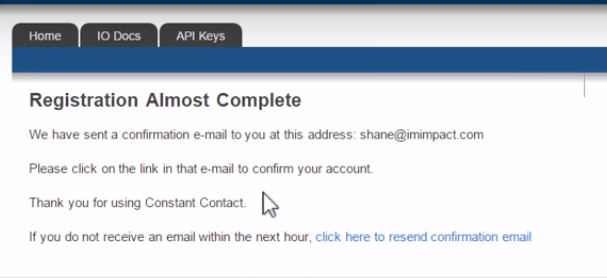
- You'll be taken back to the API control panel where your API Key should be available.
- Copy both the Key and the Secret API strings to a document for later use
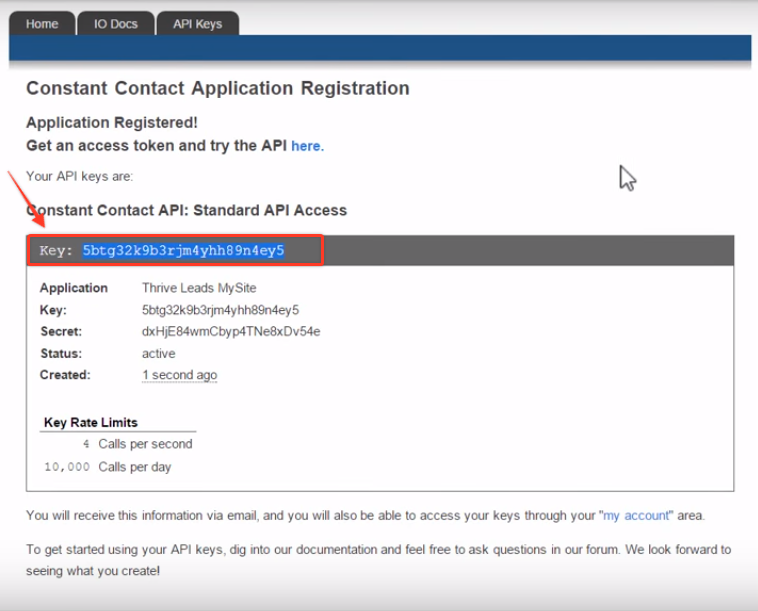
Connecting your Heroic form with Constant Contact
- In Heroic, go to the form you want to connect to Constant Contact
- Click the Setup button
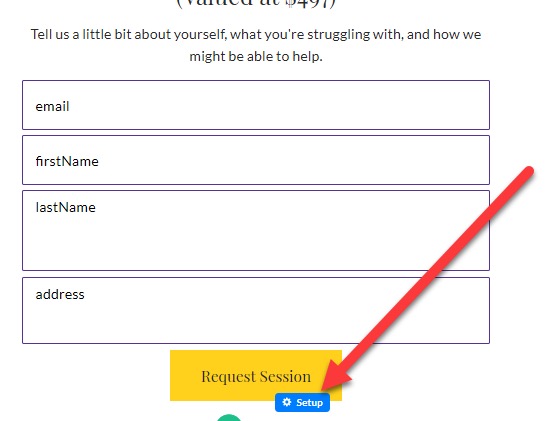
In the Setup Form:
- Choose Constant Contact from the options listed under Choose Integration
- Enter a name for your integration so you can find it later
- Paste the value you got from the Key field into the Constant Contact Access Token field
- Paste the value you got from the Secret field into the Constant Contact API Key field
- Click on Continue to Step 2
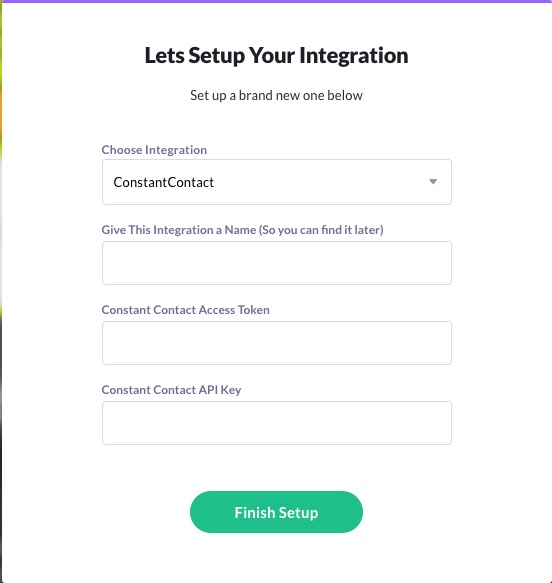
- Choose which of your Constant Contact lists to add your new contact to
- Use the field matching tool to connect your ConvertKit fields with your Heroic form
- In the final step, Post Submission Settings, choose the page your visitor should be sent to AFTER they submit the form
- Click Finish Setup
Congratulations! Your new form is now hooked up and ready for action!
