IMPORTANT: Before starting work, have your Infusionsoft API key at hand!
Generating Your Infusionsoft API Key
- Go to Admin > Settings
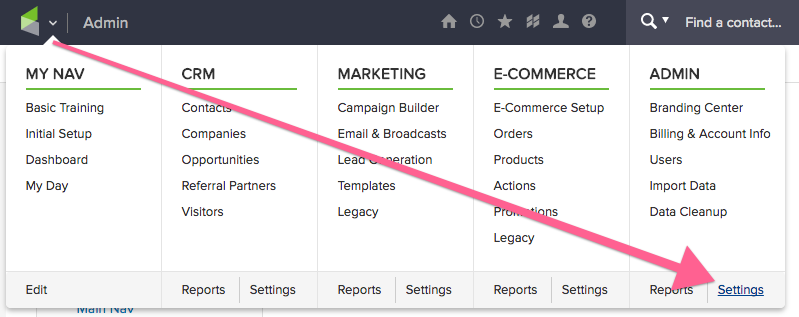
- Copy this string into a text file so you'll have it when you need it:
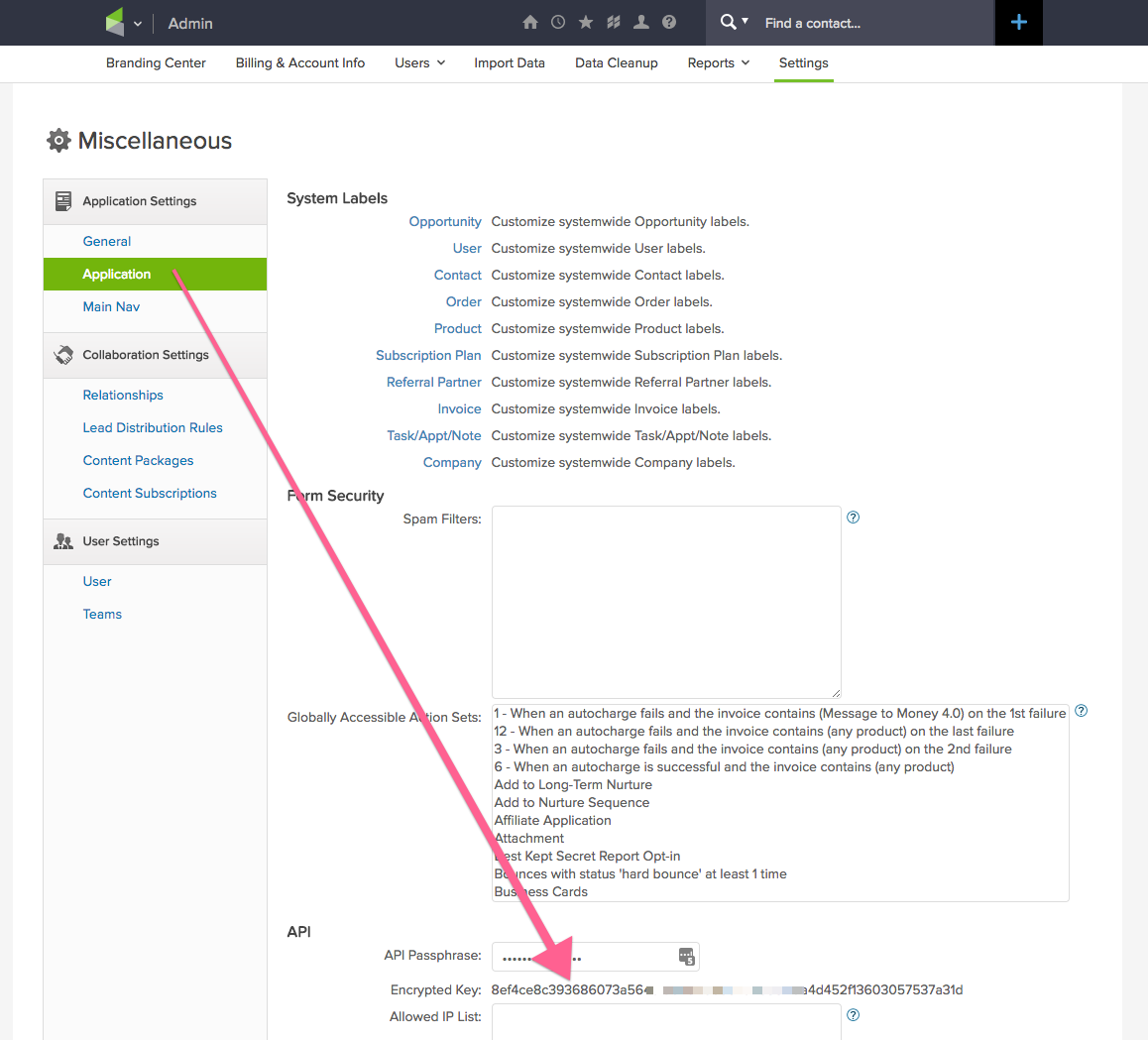
Connecting your Heroic form with Infusionsoft
To connect your Heroic form with Infusionsoft, go to the form you want to set up:
- Click the Setup button
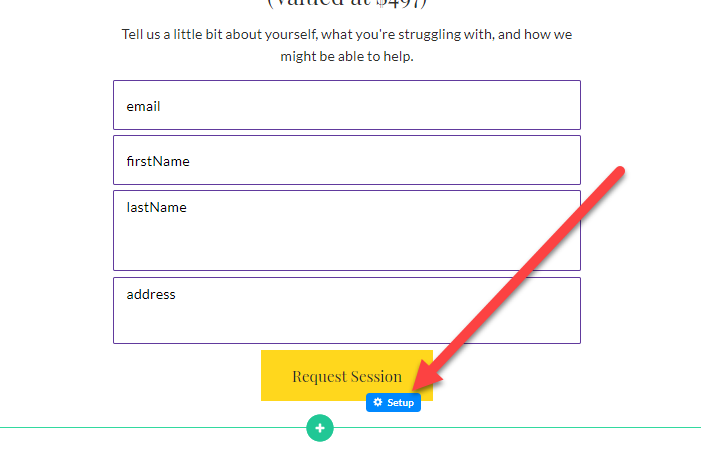
- Alternatively, click Setup in the button toolbar and Click Here to Connect Form in the left panel
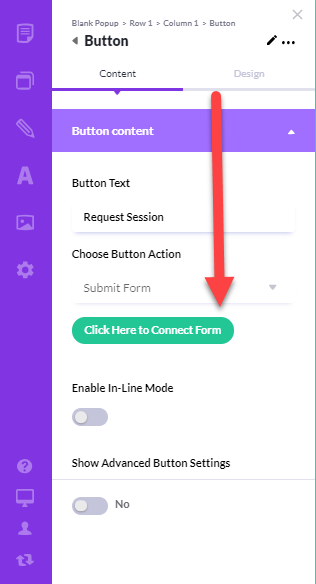
In the Setup Form:
- Under Choose Integration, select InfusionSoft
- Enter a name for your integration so you can find it later
- Enter your InfusionSoft App Name -- it will be in the format of "ab123". (You can find this in your Infusionsoft URL: https://ab123.infusionsoft.com)
- Paste in your Infusionsoft API Key
- Click Continue to Step 2
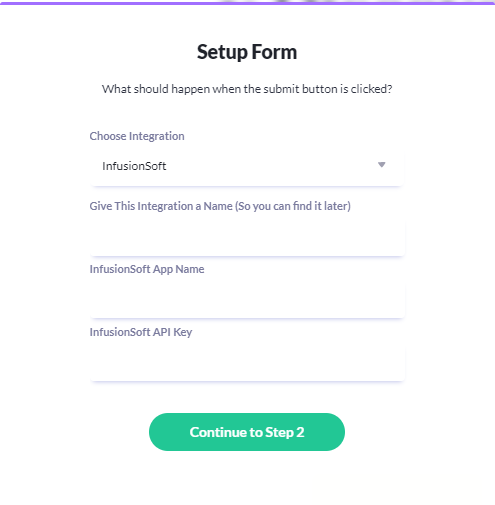
- Decide what should happen after the Contact is added to your Infusionsoft account. You can choose a tag to apply, or a campaign to start. (Applying a tag is the most common action, because the Tag Goal allows you to start virtually any followup action in Infusionsoft)
- Match up your Heroic form fields with your Infusionsoft fields. (NOTE: We automatically connect up the common fields for you, to save you time, but if you wish to adjust a match, feel free)
- In the final step, Post Submission Settings, choose the page your visitor should be sent to AFTER they submit the form.
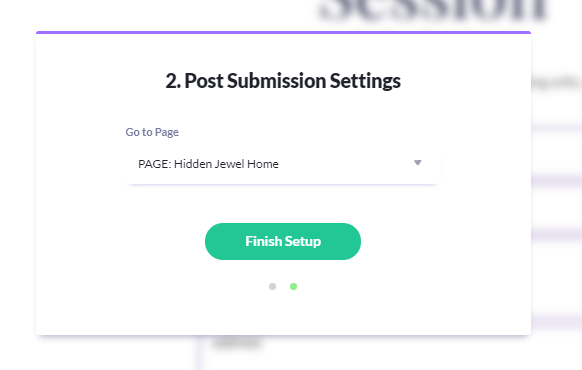
- Click Finish Setup
Your form is now set up and good to go!
