Get your API key from Ontraport
- Sign in to your Ontraport account and go to Administration which will open up a list of options
- Click on Ontraport API Instructions on the right side of your screen
- Click the purple button for New API Key and pick a name for it (top left corner) then pick the options you want
- Click Save to finish up and get a list of API Keys in your account
- Find the one you wish to use with Heroic and note the two fields at the bottom labeled API App ID and API Key
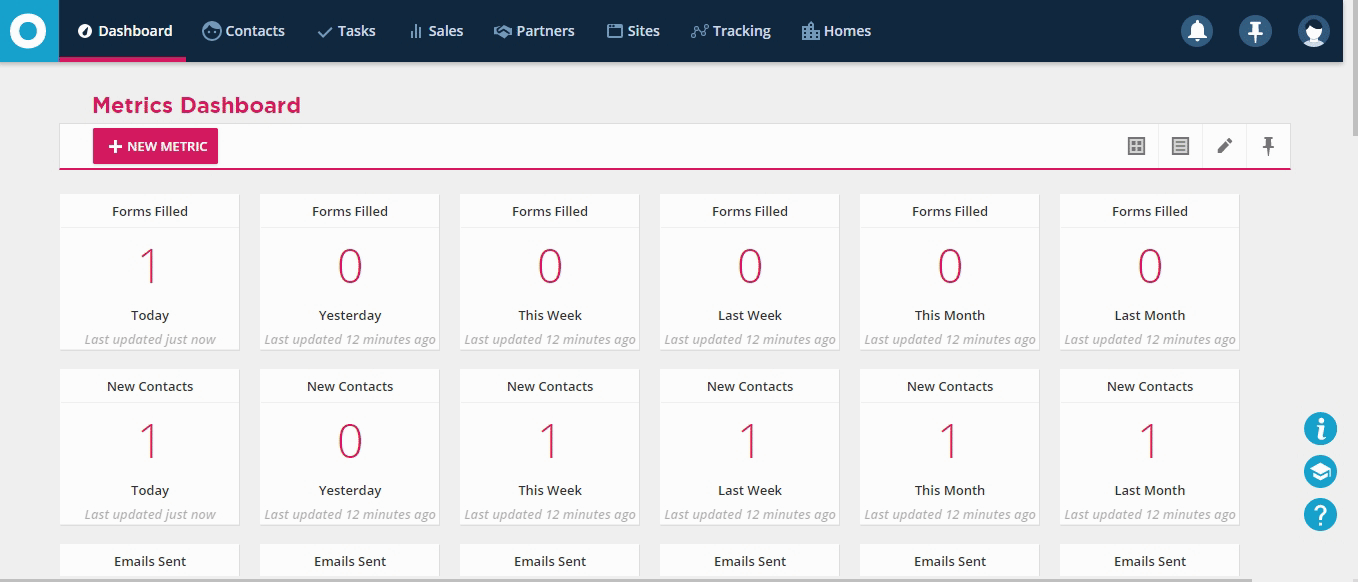
Connecting your Heroic form with Ontraport
- In Heroic, go to the form you want to connect with Ontraport
- Click the Setup icon that you'll find on the Submit button
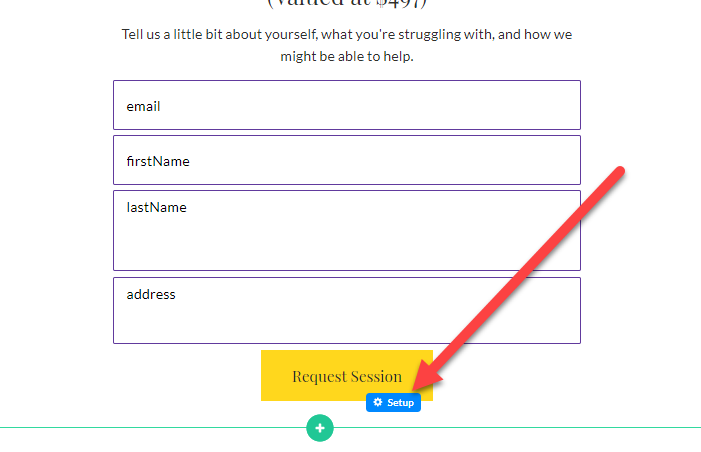
- Alternatively, click Setup in the button toolbar and Click Here to Connect Form in the left Button panel
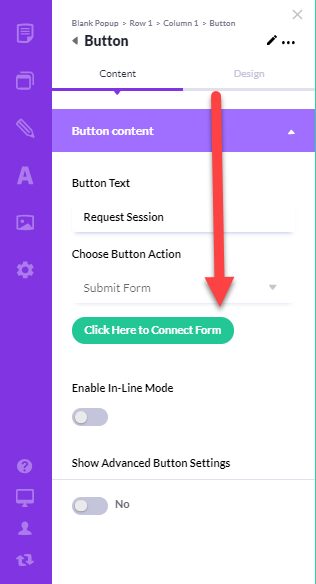
In the Setup Form:
- Under Choose Integration, select Ontraport
- Enter a name for your integration so you can find it later
- Paste in your Ontraport Application ID
- Paste in your Ontraport API Key
- Click Continue to Step 2
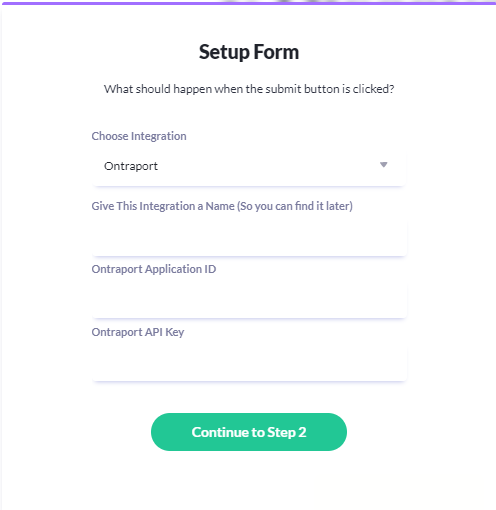
- Match up your Heroic form fields with your Ontraport fields. (NOTE: We automatically connect up the common fields for you, to save you time, but if you wish to adjust a match, feel free)
- In the final step, Post Submission Settings, choose the page your visitor should be sent to AFTER they submit the form
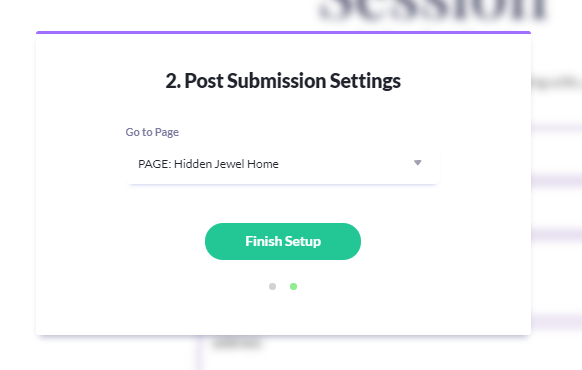
- Click Finish Setup
Your form is now set up and good to go!
