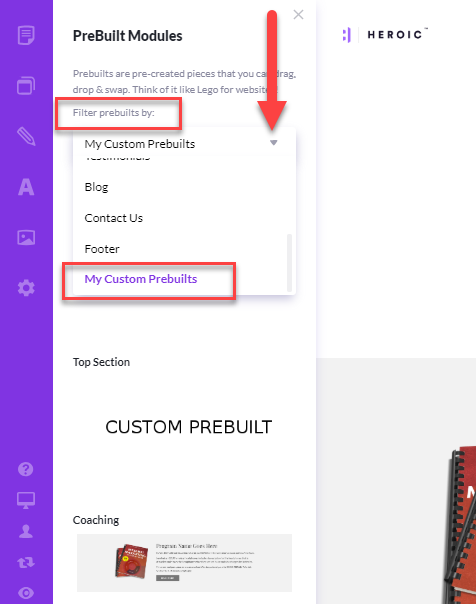Once you have your page section looking just right, you can save it as a custom prebuilt to your library, and use it on other pages.
This means you'll never have to re-do your work, and you can update all pages when you make a change in a single place.
Saving a section
- Hover over the section you wish to save
- Hover over the section toolbar at the top of the section, and click the
 icon
icon
- Type in a name for your custom prebuilt
- Click the
 button
button
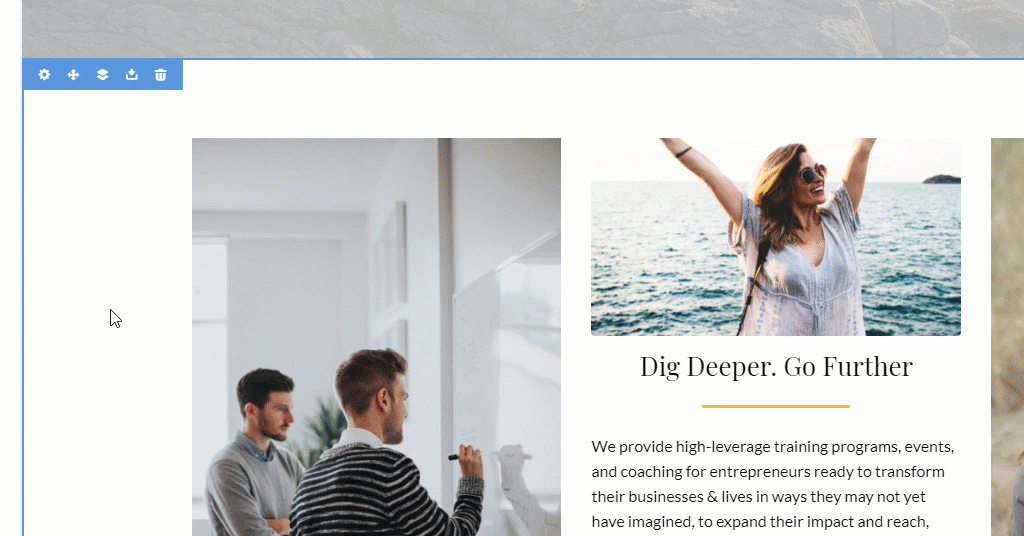
Accessing your Custom Sections
Once you've done the above, your saved section will be available anytime you go to add a section. Here's how you access the section you just saved:
- Hover over the area on your page where you'd like to add your saved section
- Click the
 icon to open the Add a New Section popup
icon to open the Add a New Section popup
- Click Prebuild to open the prebuilt modules panel on the left
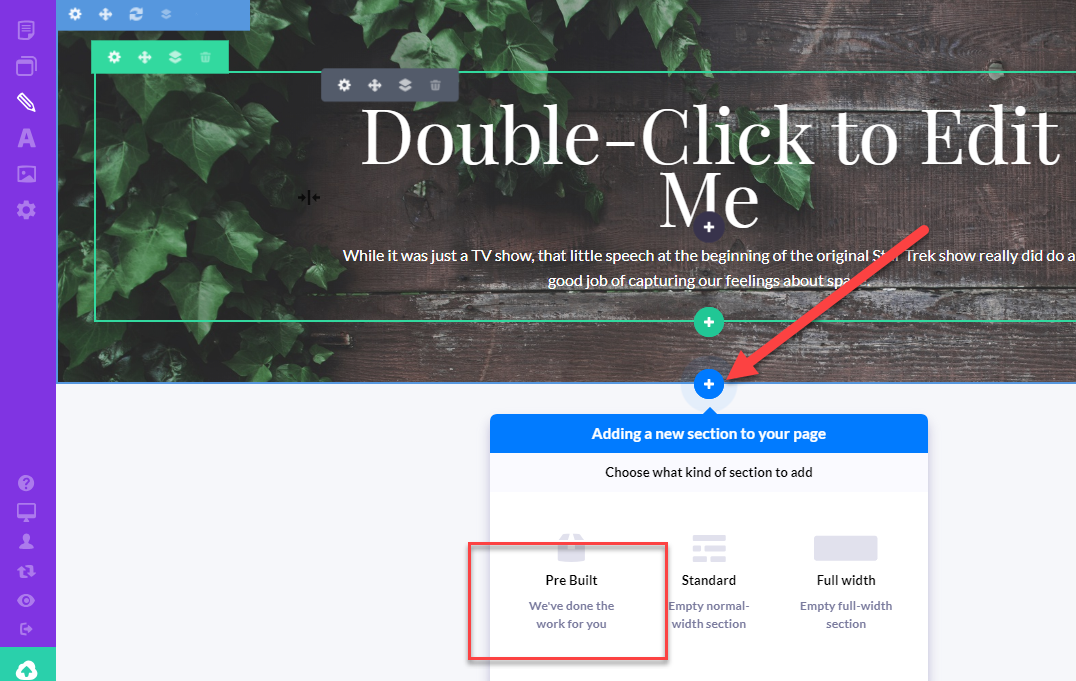
- In the prebuilt modules panel, open the Filter Prebuilts By droplist
- Scroll down and click My Custom Prebuilts to see your saved sections
- Select the custom prebuilt to add to your page