It's sometimes challenging to get a page looking juuuust right on social media platforms such as Facebook and Twitter.
Sometimes the wrong (or bad) preview text gets chosen, and sometimes the wrong image is featured -- all of which adds up and makes you look like amateur-hour.
In Heroic, you have explicit control over the text and image that gets used whenever you share a page on social networks.
Here's how to set it up for each page in your account:
- Click the
 icon in the far left panel
icon in the far left panel
- Click Page Settings
- Choose the page to edit
- Scroll down to the SEO Settings area
- In Page Name for SEO, enter the page name you want your social media audience to see
- In SEO Description, enter the description text, usually a sentence or two
- In SEO Image, set the preview image you'd like the social network to display
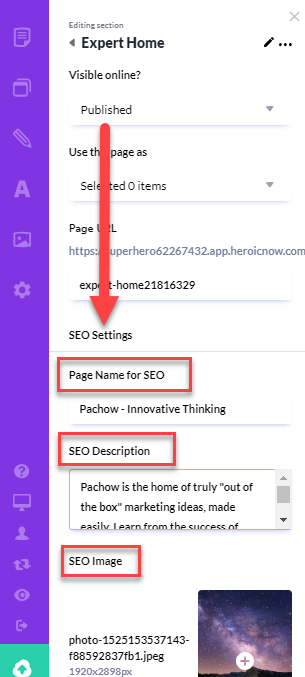
Here's how it looks once you've set your sharing information:

PRO TIP: If you update this, then be sure to follow the instructions here before you share your URL on Facebook.
