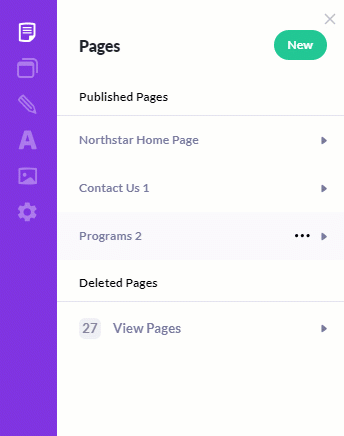The Pages panel is where you can access page settings and add, delete, preview, duplicate and/or unpublish your pages.
Using this panel, you can also access page settings, view your edit history, revert to a previous version of your site or undelete a previously deleted page.
To access the Pages panel, click the top left Pages icon.
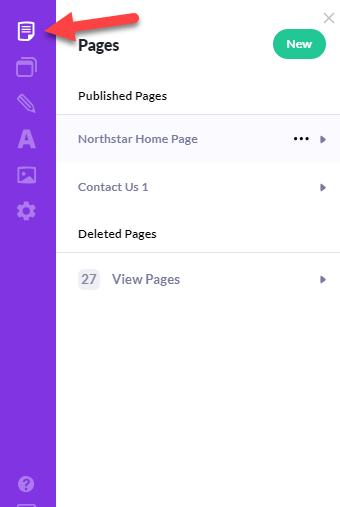
Add new pages
You'll be able to choose from a gallery of pre-created pages or start with a blank new page.
- Click the Pages icon in the far left panel
- Click the New button to add a new page
- Select a category, for example, Home, Product/Service, Blog/Podcast, etc.
- Choose a template on the right by clicking on it, or clicking the Add+ button below it. You can also use the Preview button to get a closer look before adding it
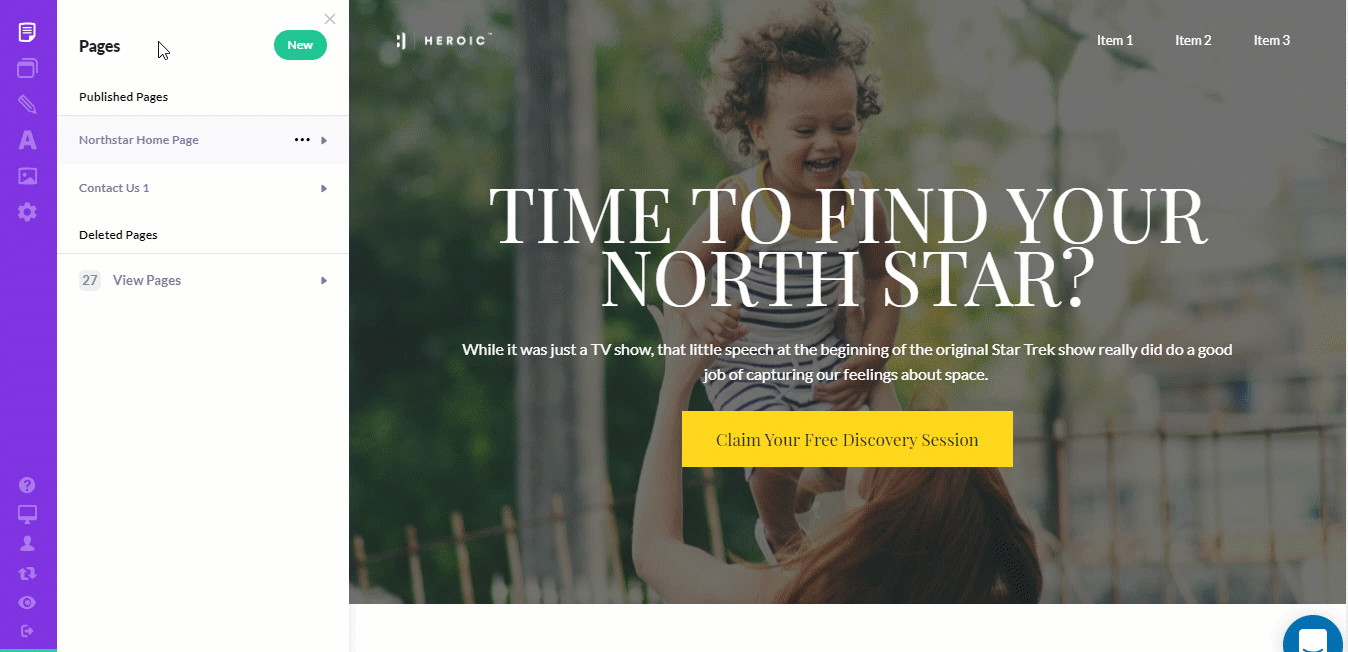
Navigate the Pages panel
In the Pages panel, hover over a page to see the Context Menu (...), and click it to open it.
This menu takes you to Settings and numerous other actions you can take related to pages.